Attachments
Manager Menu-Tabs > Folders-Attachments-Footers
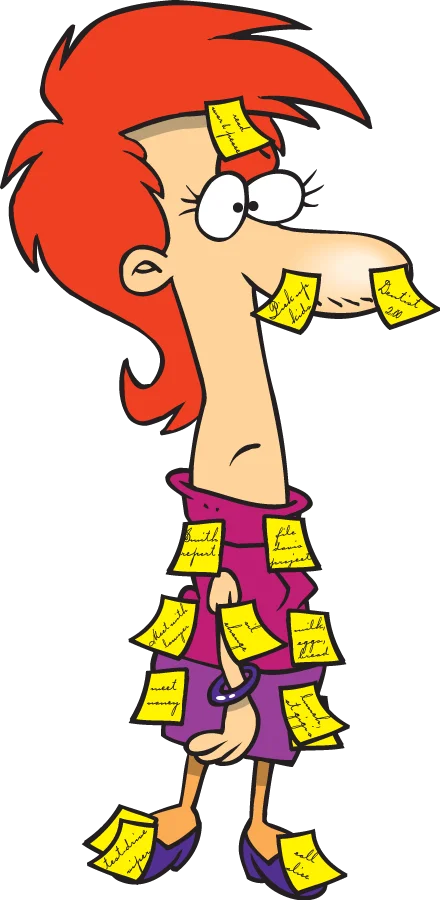
Attachments
Transactions and some subsidiary ledgers in Manager can be substantiated and documented with digital attachments. These can include:
- Word processing documents
- Spreadsheets
- Scanned invoices
- Scanned receipts
Note
Normally, an attachment is made to the specific transaction to which it relates. They can also be made to customer and supplier definition views. When attachments do not apply to individual transactions or subsidiary ledgers, but, for example, to entire projects or accounting periods, they can be organized in folders. See another Guide for instructions.
Normally, an attachment is made to the specific transaction to which it relates. They can also be made to customer and supplier definition views. When attachments do not apply to individual transactions or subsidiary ledgers, but, for example, to entire projects or accounting periods, they can be organized in folders. See another Guide for instructions.
Add an attachment
Click View to see any transaction form, subsidiary ledger, or folder in Manager. Add an attachment by either of two methods:
- Click New Attachment at the bottom of the page. Browse to the file you want to attach and select it according to normal procedures for your operating system.
- Drag and drop the attachment onto the New Attachment button.
In the illustration below, a spreadsheet file has been attached to a sales quote:
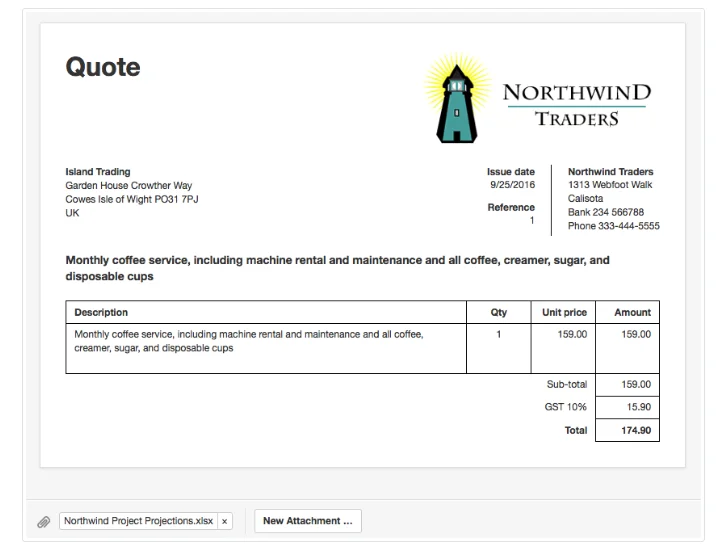
Managing attachments
Attachments will be incorporated into the business’ data file, not stored separately for independent file management. The attachment will not be deleted from its original location. There are two ways to manage attachments:
- From transactions, subsidiary ledgers, or folders
- Within the Attachments tab
From transactions, subsidiary ledgers, or folders To view an attachment, click on its name. To delete an attachment, click X after its name. Deleting an attachment only removes it from the record to which it is attached in the business’ accounting database. It does not delete it from other records or wherever else it may be stored.
Within the Attachments tab
If the Attachments tab is not already enabled, click Customize below the left navigation pane, check the box, and click Update:

Note
If an attachment has already been added to a record, the box will already be checked. You can just click Update.
If an attachment has already been added to a record, the box will already be checked. You can just click Update.
Go to the Attachments tab to view a list of all attachments saved in the business data file:
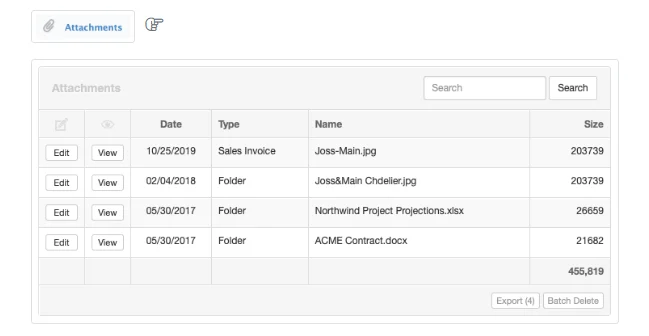
Individual attachments are identified by date of attachment and record. They can be edited. Batch Delete is also available.
Note
Editing an attachment’s name changes its name within the data file, but does not change content of the attachment. Nor does it change the name of the source file anywhere else on the computer or any accessible storage drive.
Editing an attachment’s name changes its name within the data file, but does not change content of the attachment. Nor does it change the name of the source file anywhere else on the computer or any accessible storage drive.
Caution
Deleting an attachment within the Attachments tab deletes it from the specific record where it was attached in the data file. However, if it was attached separately to different records, those attachments will remain.
Deleting an attachment within the Attachments tab deletes it from the specific record where it was attached in the data file. However, if it was attached separately to different records, those attachments will remain.
