Payments Tab
Manager Menu-Tabs > Cash Tabs > Payments
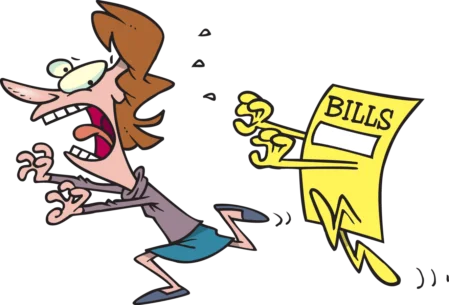
The Payments Tab records payments made to suppliers on account, cash purchases of inventory, business expenses, and any other payments.
Money spent in any way by a business is a payment. Before one can be recorded, at least one bank account or cash account must be established.
Payments can be added, changed (edited), viewed, deleted, cloned, copied, printed or made inactive.
The Payments tab must also be enabled.
Basic payments
Once at least one bank or cash account exists, payments are recorded in the Payments tab by clicking on New Payment:

Complete the entry. Layout of the entry screen changes as options are selected:
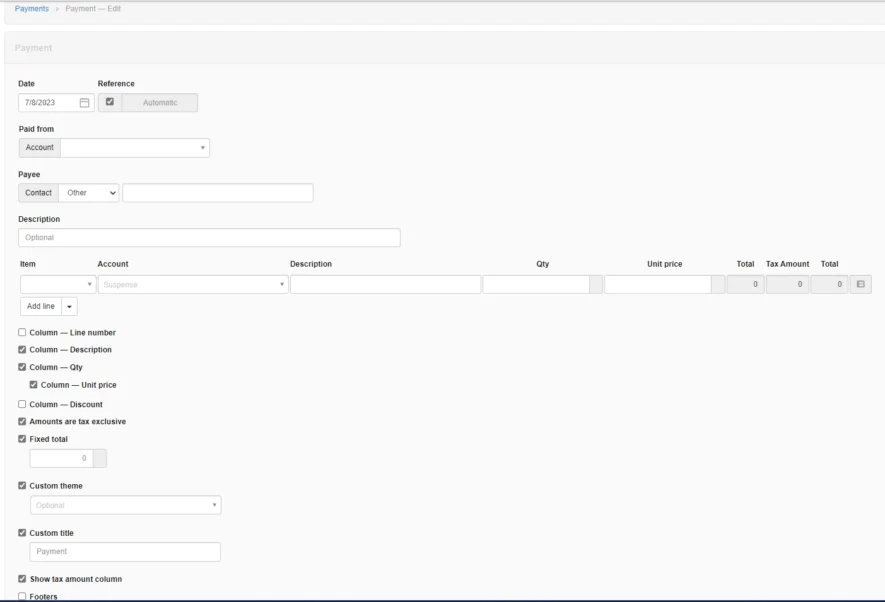
- Date is automatically filled with today’s date, but can be edited.
- Reference is optional and may be used for cheque numbers, bank confirmation numbers, or other internal sequences. If the box within the field is checked, Manager will number the transaction automatically. The program will search for the highest number among all existing receipts and add 1.
- Paid from is where you select the bank or cash account from which the money is being paid.
- If a bank account is selected, a Cleared field appears, in which On the same date or On a later date can be chosen. Status is set to On the same date by default for bank transactions. For transactions not cleared the same date, the clearance date may be entered:
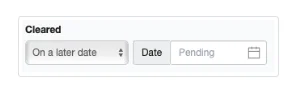
- Another Guide covers cleared and pending transactions in greater detail. These fields are absent for cash account transactions.
- Payee is the person or entity to whom money is being paid. Other allows free text entries. But Customer or Supplier can also be selected, in which case the Payee field becomes a dropdown list of predefined customers or suppliers, as appropriate:
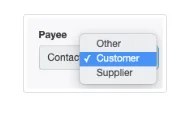
Note
If a customer or supplier is chosen, the address for that customer or supplier will be displayed on the completed receipt form. It will not, however, show on the entry screen.
- Description is an optional summary of the overall transaction.
- Item field can be used to enter predefined inventory or non-inventory items. If you have no predefined items, this field will not appear. Making a selection here will prefill several other fields on the line.
- Account is the account to which the payment will be posted.
- Description on individual line items allows more specific information to be added. This field is displayed only if the Column — Description checkbox below the line item(s) is checked.
- Qty is where you enter the quantity of goods or services for the line item. If left blank, the program interprets the quantity as 1. This field only appears when the Column — Qty box is checked.
- Unit price lists the price of a single unit or, if the Qty field is left blank, of the entire amount for the line item.
- A Tax Code can be selected if any have been defined and if the Account field contains an account to which tax codes can be applied.
- Division and Project fields appear if any are defined and the Account selected is from the Profit and Loss Statement.
- An Inventory location field appears if inventory locations are defined and an inventory item is selected for a line item:
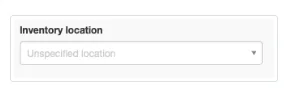
- Amounts are tax exclusive controls how taxes are calculated. Check the box if taxes are not included in unit prices. Uncheck the box if taxes are already included in unit prices. This check box applies to the entire transaction. The format of the form changes somewhat when this box is checked.
- The Fixed total checkbox is useful when an overall total is being split between posting accounts. Any amount by which the currently entered split is Out of balance appears in the field of that name.
- A Custom theme can be chosen. Available themes are selected in a dropdown box that appears if the box is checked.
- A Custom title can be entered to match local usage. Enter the title in the text field that appears if the box is checked.
Click Create to save the payment. The completed form can be given to the payee as a remittance or payment advice:
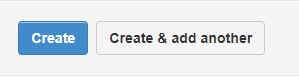
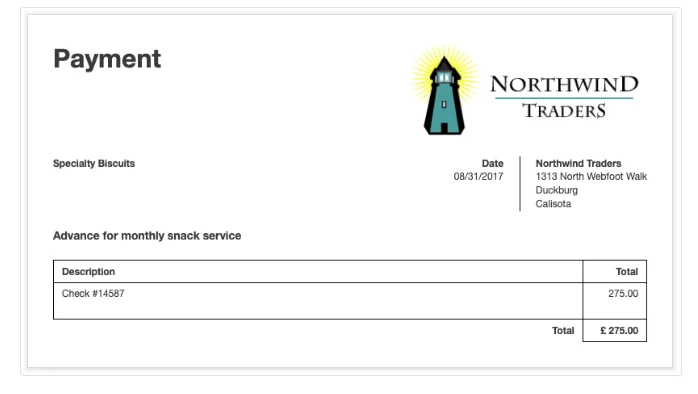
Payments against purchase invoices
Payments to suppliers against purchase invoices can be entered three ways:
- As a basic payment
- From a purchase invoice
- From a supplier's statement
As a basic payment
To enter a payment against a specific purchase invoice, post it to Accounts payable, the Supplier, and the Invoice:

Note
If a supplier has been chosen in the Payee field, that supplier will be automatically entered:

Partial payments
When paying only part of the balance due on a purchase invoice, allocate the transaction exactly as above, but enter only the amount actually paid. Manager will apply the partial amount against the purchase invoice and show a reduced balance due. No other special steps are necessary.
Payments for multiple purchase invoices
When paying a supplier for multiple purchase invoices, leave the Invoice dropdown box blank. Manager will allocate the payment against the purchase invoice with a balance due that has the oldest due date first, then the next oldest, etc. However, if the payment is designated for specific purchase invoices, add lines and designate amounts for those invoices individually.
From a purchase invoice
To record a payment while viewing a purchase invoice, click on New Payment:

A payment entry form will appear.
Select a bank or cash account. The remainder of the form will be prefilled with information to enter the full amount due on the purchase invoice. If the payment is for only part of the balance due, edit the amount paid by adjusting unit price.
Payment from a supplier's statement
To record payments while Viewing a supplier's statement, click on Copy to and Select New Payment.
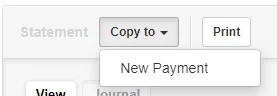
A payment entry form will appear.
Select a bank or cash account. The remainder of the form will be prefilled with information transferred from the supplier's statement.
Make any needed changes and click on Create.
Other situations
You are not restricted to using only simple expense accounts or Accounts payable to post payments. For example, if money is paid to a business owner set up under the Capital Accounts tab, select the matching capital account and subaccount:

If a fixed asset is purchased the transaction can be allocated as below:

Employees are paid by allocating payroll amounts as follows:

Cash Purchases
Inventory, non-inventory items, and expenses can also be entered (purchased) using payment forms.
Buying without Purchase Invoices
A cash purchase occurs when a business pays for goods or services immediately upon ordering or delivery. No credit is extended by the supplier. No account payable is created. The resulting expense is posted immediately to an expense account, regardless of whether the business uses accrual or cash basis accounting. Therefore, no purchase invoice is required. The entire transaction occurs in a single step.
Note
A cash purchase does not need to be paid in physical cash. It can be paid via any form of exchange. Its distinguishing feature is that credit was not extended by the supplier.
A cash purchase does not need to be paid in physical cash. It can be paid via any form of exchange. Its distinguishing feature is that credit was not extended by the supplier.
Cash purchases are entered in exactly the same way as any other payment. They should specifically list any inventory items purchased. When a cash purchase is entered, any available credits you may have with the supplier from debit notes or returns will not be applied. This is because such credits are recorded in suppliers’ subaccounts in Accounts payable, which is not invoked for cash purchases. To use such credits, a purchase invoice must be entered instead.
When a supplier statement is created, cash purchases from that supplier will not be included. If a complete record of purchases from a specific supplier is desired, purchase invoices must again be used.
