Supplier Statements
Reports-Queries > Reports > Creating Reports > Creating Reports Examples

Supplier Statements
A supplier statement summarizes your position with a specific supplier. By itself, it does not record any obligation for you to pay the supplier. That is the purpose of purchase invoices. In fact, a supplier statement has no direct financial impact on anything. Supplier statements are informational in nature. They can be used for several reasons, including:
- Listing opening balances, payments, new purchases, and closing balances during a billing period
- Summarizing aging of Accounts payable (how long overdue payments might be)
- Sending inquiries to suppliers
- Troubleshooting account disputes
- Reviewing supplier history
Supplier statements are rarely sent to suppliers, but are often used internally.
Creating supplier statements
Supplier statements are created in the Reports tab under Accounts payable. The reports in this group become available automatically when you activate the Suppliers tab.
To create multiple statements Click Batch View - Mark the Statements you want - Click Batch View Again
Manager can generate two types of supplier statements. Click on the type you want:
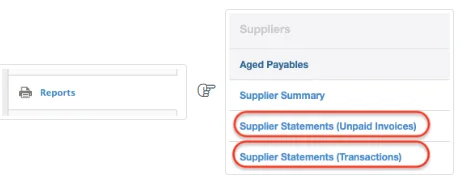
Unpaid invoices statements
The Unpaid invoices option produces a classical supplier statement based on purchase invoices you have not yet completely paid. When selected, it brings up a list of all suppliers with unpaid invoices as of the date last set. To change the date or select a theme, click Set Date:
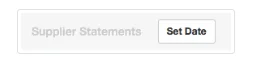
Enter the desired Date. Choices include Today or Custom, which adds a field where any date may be entered. Choose a Theme from the dropdown list and click Update:
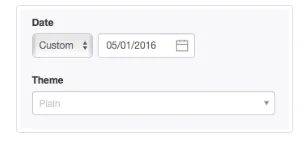
The resulting list shows numbers of unpaid invoices and Accounts payable balances:
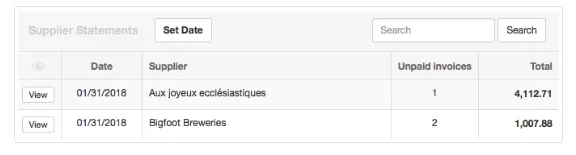
Click View to see a supplier’s statement, which can be printed or emailed:
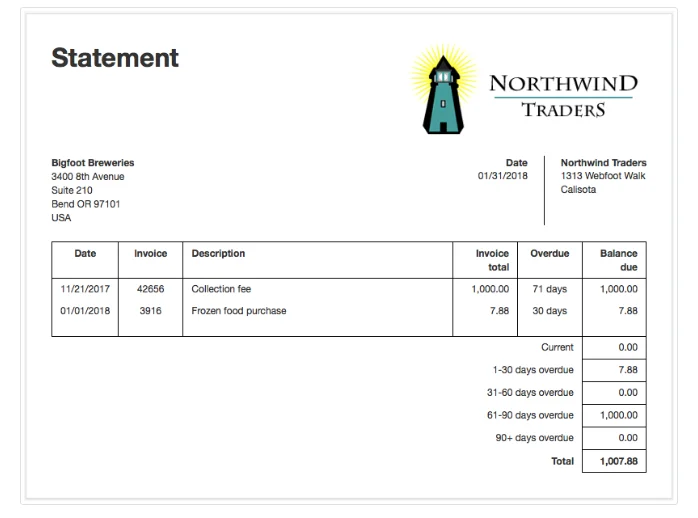
Transactions statements
The Transactions option provides the opportunity to specify both From and To dates and show individual transactions. When selected, it brings up a list of all suppliers with past transactions. By default, Manager shows all transactions from your start date to the current date. To modify those dates or select a theme, click Set Period at the top of the list:
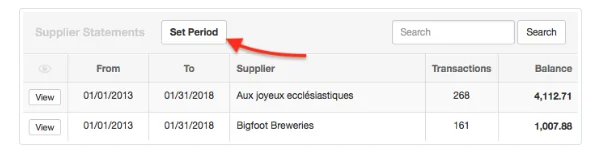
Modify dates or choose a theme from the dropdown list and click Update. The date range and theme apply to all suppliers:
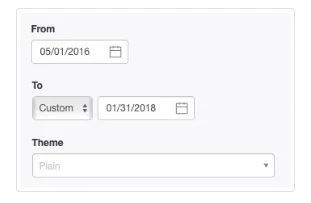
Click View to see a supplier’s debits, credits, and running balance over the specified period:
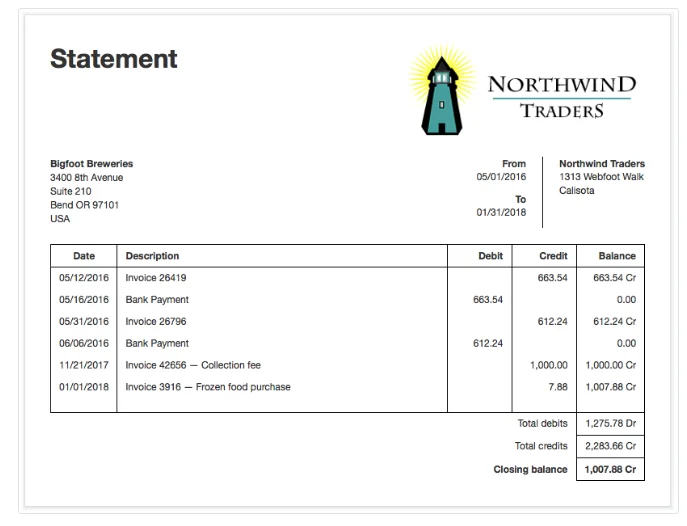
This format lists transactions as debits or credits according to their impact on the balance of your Accounts payable, not the balance of your bank or cash account. Thus, suppliers’ invoices (corresponding to expenses) are shown as credits and payments as debits.
Notes
Supplier statements do not include any purchases made as cash transactions (without purchase invoices), because these are not processed through the Accounts payable account and therefore do not involve the supplier’s subsidiary ledger.
Supplier statements do not include any purchases made as cash transactions (without purchase invoices), because these are not processed through the Accounts payable account and therefore do not involve the supplier’s subsidiary ledger.
Selecting All or Specific Supplier's Statements To Print
- Select Reports Tab
- Select Supplier Statements
- Select Type of Statement - Unpaid Invoices or Transactions
- Select Batch View Function
- Select All or Specific Suppliers
