Inventory Products Tab
Manager Menu-Tabs > Inventory/Products Tabs > Inventory Products

Inventory Tab sets up and maintains Inventory Items.
Inventory comprises goods held by a business for sale or production. Inventory items are used for sale, purchase, and management of physical goods, because they support counting quantities on hand, monitoring stock movement, and calculating profitability. For commonly sold or purchased goods or services that are not managed in this way, use non-inventory items.
Inventory does not include fixed assets, such as equipment or buildings. Nor does it include tools or consumable supplies used during operations. The value of inventory is an asset, because it can generate future income. Therefore, it appears on a company’s balance sheet. So inventory must be counted and valued. It must be tracked as it is produced, bought, or sold.
Inventory items are used to identify, count, and manage physical goods or materials held by a business for sale or production. They are used when entering line items in many transaction forms in Manager. Beyond being the foundation of quantity monitoring, they:
- Standardize terminology by always referring to a product with identical language
- Improve accounting accuracy by always posting similar income or expense items to the same accounts
- Store and apply consistent prices to frequently sold or purchased goods
- Speed up entries by automatically filling information on forms
Inventory Items can be added, changed (edited), viewed, deleted, printed or made inactive.
Manager includes many features to help manage inventory. Some are essential; others are optional. Program behavior changes, depending on which tools are used.
- Inventory items are defined elements by which inventory is managed. They can have purchase and sales prices, specified tax codes to be applied, and individual units of measure. Their costs and revenues can be assigned to custom accounts. Most importantly, they have standard item codes, names, and descriptions by which they can be referenced.
- Purchase invoices record purchases of inventory items from suppliers on credit.
- Sales invoices record sales of inventory items to customers on credit.
- Goods receipts document receipt of goods at a location or from a supplier.
- Delivery notes document delivery of goods to a location or customer.
- Debit notes record return of goods to suppliers.
- Credit notes record return of goods to your business from customers.
- Cash receipts and payments record transactions of inventory items paid at the time.
- Production orders record in-house manufacture of inventory items from other inventory items and non-inventory cost inputs.
- Inventory kits are data entry shortcuts for combinations of inventory items stocked individually but sold together under a single identification. (The items may also be sold individually in other transactions.)
- Inventory locations are discrete places where inventory items are physically stored, such as different warehouses or shops.
- Inventory transfers record movement of inventory items between inventory locations.
- Inventory write-offs document the loss, damage, or other non-revenue-producing reduction of inventory.
- Inventory reports provide information on changes in quantities, values, or locations of inventory. They also list profitability and price of inventory items.
Unit Costs
Manager employs the Weighted Average Cost and the FIFO methods for inventory valuation method.
Inventory Transactions
- Purchasing inventory
Inventory can be purchased with purchase invoices or cash payments.
- Producing inventory
When inventory items are produced in-house, production orders record consumption of resources and output of new finished goods.
- Selling inventory
Inventory can be sold with sales invoices or cash receipts.
Inventory Master File contains inventory information (fields) such as:
Item codeItem nameUnit NamePurchase priceSales price
DescriptionProduction stage (if activated)Division (if activated)Control account (if activated)Tax codeStarting balanceLocation (if activated)Average costInventory Method
Files Used:Inventory File
Inventory Items can be added, changed (edited), or made inactive.
Basic steps for creating inventory items
Enabling the Inventory Items tab
To use any inventory-related function in Manager, enable the Inventory Items tab. At the bottom of the left navigation pane, click Customize, check the box for Inventory Items, and click Update below the list:

In the Inventory Items tab, click the New Inventory Item button:

Complete the inventory form:
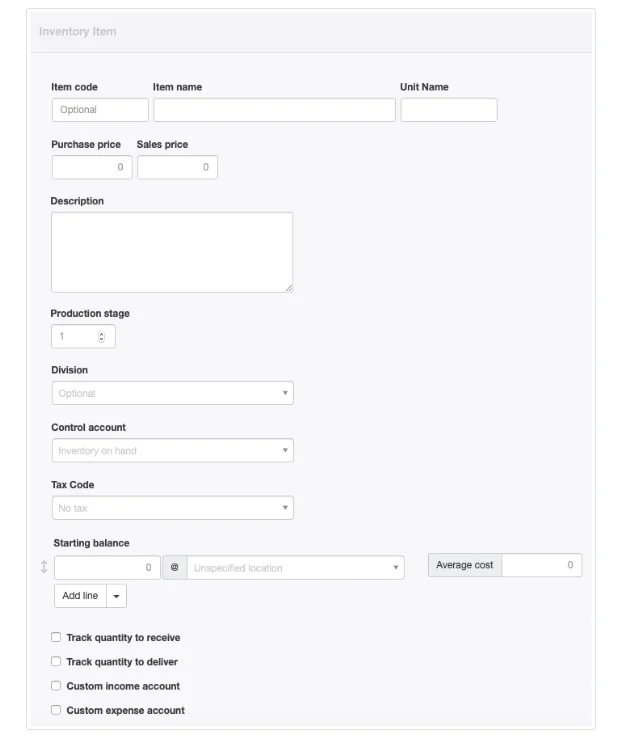
- Item code can be anything that helps find, sort, or categorize the item. This could be a stock-keeping unit (SKU) code, a model number, or a simple memory aid. It must be unique and should be short. Codes will appear on forms if they are used. Serial numbers are not acceptable item codes, because every unit of inventory would be treated as a separate product.
- Item name should be a relatively brief, informative name for the inventory item. It will appear when searching for an inventory item to complete a line item. It will also appear on various management reports. If no further description of the item is entered, Item name will appear in the Description field on completed forms, such as sales invoices.
- Unit Name is optional, but can be used to specify units by which the item will be sold, purchased, and counted. Only one unit name is allowed; if materials are purchased and sold in different units, either apply conversions before making entries or create separate inventory items and use production orders or inventory kits to handle the differences.
- Purchase price is the price at which the item is usually purchased. This can remain blank if prices vary from purchase to purchase. If a purchase price is entered, it will be automatically populated into purchase-related forms, but can be edited.
- Sales price is the price at which the item will be sold. Leave blank if the sales price frequently changes. If a sales price is entered, it will appear automatically on sales-related forms, but can also be edited.
- The Description field is for more comprehensive information. Its contents, if present, will appear on finished forms in place of Item name, so it should also adequately identify the item, not simply add detail. Anything a customer or supplier should see can be placed into this field.
- Production stage appears only when the Production Orders tab is enabled and the first production order has been entered. The default entry is 1. Higher integer numbers can be entered when a finished item requires other items to be produced or purchased first.
Notes
Production stages ensure final inventory item costs added to Inventory on hand properly include the current average costs of all input inventory items by executing production orders in the correct sequence. They also help prevent confusing automatic entries when production orders drawing on the same inventory item are entered on the same day.
- Select a Division if the inventory item will be accounted for as an asset of a single division of the business.
- Choose a Control account if you want the inventory item to be reported under a custom control account rather than the default Inventory on hand account. The control account must be created first. If no custom control accounts are created, automatic inventory accounts are created. (see below).
- A default Tax Code can be selected.
Note: The following check boxes are no longer included in this form:
Entering Starting Balances
The Track quantity to receive checkbox determines whether goods receipts are required to manage the inventory item.The Track quantity to deliver checkbox determines whether delivery notes are required to manage the inventory item.
New: A field for entering the Inventory Costing Method is now included.
Several accounts are activated automatically when the Inventory Items tab is enabled and the first inventory item is created. By default, inventory transactions will post to these:
- Inventory on hand, an asset account
- Inventory - sales, an income account
- Inventory - cost, an expense account
For many businesses, these are sufficient. But for businesses wishing to further divide inventory accounts, two checkboxes indicate whether sales prices or costs of the inventory item should be posted to custom accounts created by the user. When these are checked, fields appear for non-standard account designation. Such custom accounts as stated earlier must be created first in the chart of accounts:
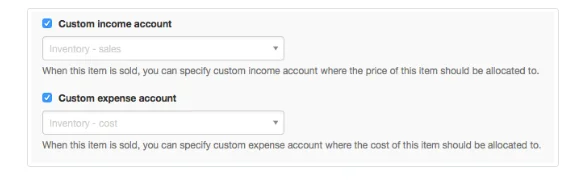
- A Custom income account is where sales prices will be posted when an inventory item is sold, either through a sales invoice or receipt.
- A Custom expense account is where the current average cost of an item will be posted when it is sold, transferring its cost from the Inventory on hand asset account.
Click Create to save the inventory item.
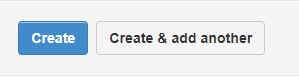
The inventory item will be visible in the Inventory Items tab:
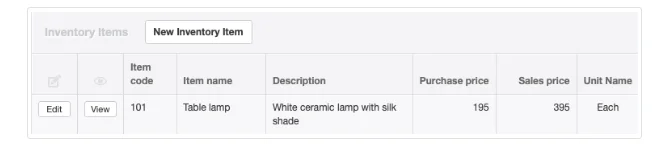
Using inventory items
Inventory items can be used for:
- Receipts and payments
- Expense claims
- Sales and purchase quotes
- Sales and purchase orders
- Sales and purchase invoices
- Credit and debit notes
- Delivery notes
- Goods receipts
- Inventory transfers and write-offs
- Production orders
- Journal entries
When completing most of these forms, an Item field will appear at the left end of line items whenever any applicable inventory or non-inventory items have been defined. To use an inventory item, click on the dropdown box of the Item field. Or, begin typing the Item Code or Item Name in the field to take advantage of the autosearch capability. When an inventory item has been selected, all its parameters will automatically be filled for the line. Either cost price or sales price will be used, depending on the type of form. Anything can be edited except specified accounts:

Updating inventory items
Inventory items can be updated when required, such as when a price change occurs. In the Inventory Items tab, click Edit for the item to be changed:
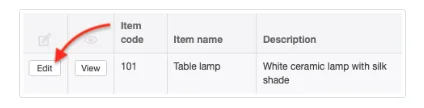
Edit the item as desired and click Update. Existing forms using the inventory item will not be modified. Only future forms will be affected.
If the inventory item is no longer needed, it can be deleted as long as it has never been used. But Manager will not allow inventory items to be deleted if they have been used. In that case, check the box, and the inventory item will no longer be available.
If an inactive inventory item becomes useful again, scroll to the bottom of the inventory item list, where you will see the item’s name in light grey text. Click Edit next to the item’s name:

Uncheck the box and the item will once again be available. Remember to click Update when finished editing.
