Sales Order Tab
Manager Menu-Tabs > Sales Tabs > Sales Order Tab

Sales Order Tab
A sales order records an order from a customer, usually for internal purposes. Strictly speaking, it is not an accounting transaction and has no financial or inventory impact. It does not involve actual provision of services, movement of inventory, or payment of money. In fact, it is not really necessary at all, but can be used for a variety of purposes:
- Internal manufacturing or fulfillment planning
- Documentation of agreed pricing
- Customer communication
- Drafts of purchase or sales invoices
Enable Sales Orders tab and define customer
Before creating a sales order, enable the Sales Orders tab. Below the left navigation pane, click Customize, check the box for Sales Orders, and click Update:
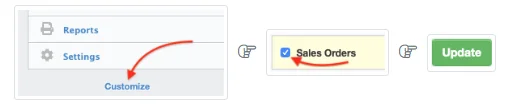
Next, be sure the customer for whom the sales order is being entered has been defined in the Customers tab. Manager allows sales orders to be created in four different ways:
- Standard method
- Cloning
- Copying, using the Copy to function
Standard method
In the Sales Orders tab, select New Sales Order:

Complete the sales order form:
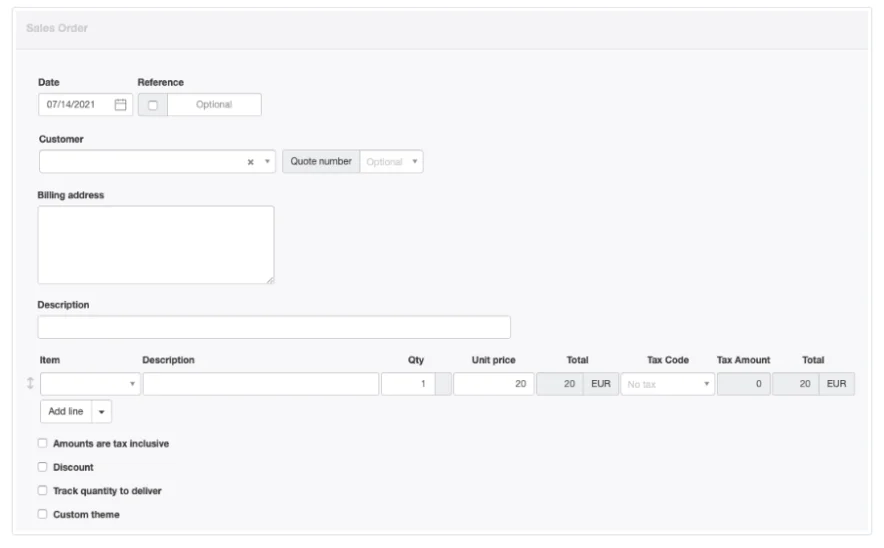
- Date is prefilled with today’s date, which may be edited.
- Reference is optional and may be used for internal or external sequences. If the box within the field is checked, Manager will number the transaction automatically. The program will search for the highest number among all existing sales orders and add 1.
- A Customer must be selected from the dropdown list.
- The Quote number field appears after a customer is selected, but only if the Sales Quote tab is enabled. If the sales order is being created manually, select from available sales quotes. If the sales order is being created by copying a sales quote, the quote number will be prefilled. The quote number is optional, but assists with status tracking.
- The customer’s Billing address fills automatically.
- An optional summary Description of the sales order can be entered.
- Line items can be entered semi-automatically by selecting inventory or non-inventory items in the Item field. Or they can be entered manually.
- Description of the line item is optional.
- Qty is where you enter the number of items being sold. One is assumed if nothing is entered.
- Unit price is the sales price per item.
- Tax codes can be selected as applicable.
Near the bottom of the screen are checkboxes for various options. Additional fields appear when some options are checked.
- A box can be checked to indicate Amounts are tax inclusive. If checked, the format of the data entry screen changes, omitting the Tax Amount and second Total columns.
- When the Discount box is checked, options appear for Percentage or Exact amount. This selection applies to the entire transaction, but discount entries must be made line item by line item.
- A Custom theme can be selected if any theme besides the default is active.
Note: Additional Check Boxed have been added to this form:
Withhold Tax
Show Tax Amount Column
Show Item Image
Footer
Cancelled
Click Create when finished:
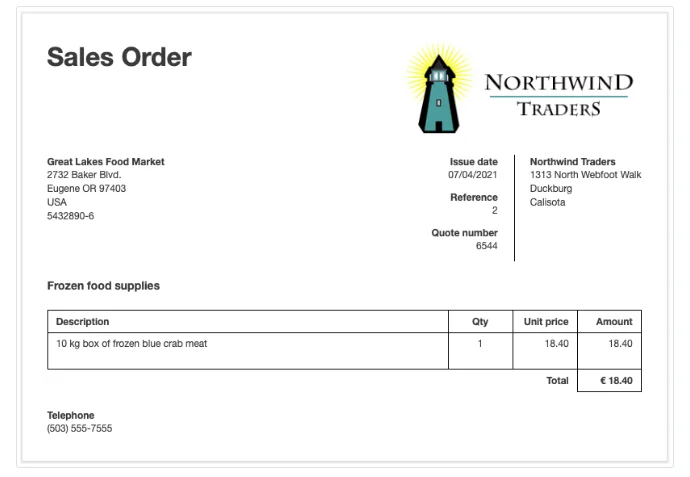
Cloning
Repeat sales orders can be entered by cloning previous ones. While viewing a similar sales order, click Clone. The new sales order need not be identical to the previous one. Anything can be edited or added:

The cloned sales order will have the same date as the source sales order. But, if automatic reference sequencing has been set up in Form Defaults in the Settings tab, a new reference number will be assigned.
Copying
To create a sales order from any sales- or purchase-related transaction, click the Copy to button while viewing the source transaction and select New Sales Order from the menu:
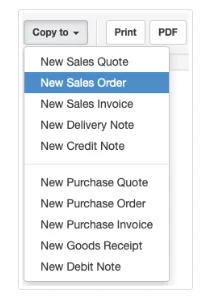
Examples
If a sales quote was previously given to a customer, a sales order can be generated directly from the sales quote.
When a customer places an order for goods or services that have previously been sold to that customer, a sales order can by copied from the earlier sales invoice.
A customer might have sent you a request for quote, which you entered in the Purchase Quotes tab. You can copy the purchase quote to a sales order. In this situation, the supplier’s name and billing address will not carry over as the customer name and address, but must be added during creation of the sales order.
