Tab Listings
Tab-Listings-Forms Defaults-Tasks-Functions > Tab Listings

Tab Listings
We've already earlier discussed many of Manager's Tabs (Modules); but, a review can't hurt.
Tab Listings (Screens) display information and allow the user to add, edit, delete, view, clone, copy and print information and transactions. The listings can also be searched and sorted. In addition, functions displayed at the bottom of the screen allow the user to create form defaults, edit listing's display settings (fields), and perform batch operations.
Click on a Tab and the Screen Listing appears.
Example Customer Tab Listing
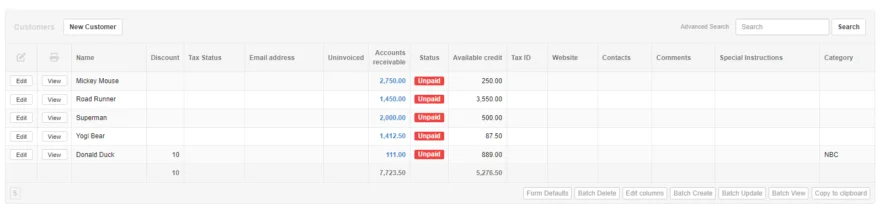
Example Sales Invoice Tab Listing
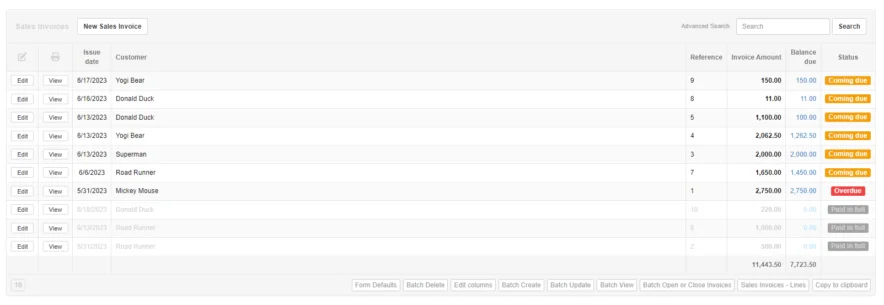
Example Supplier Tab Listing
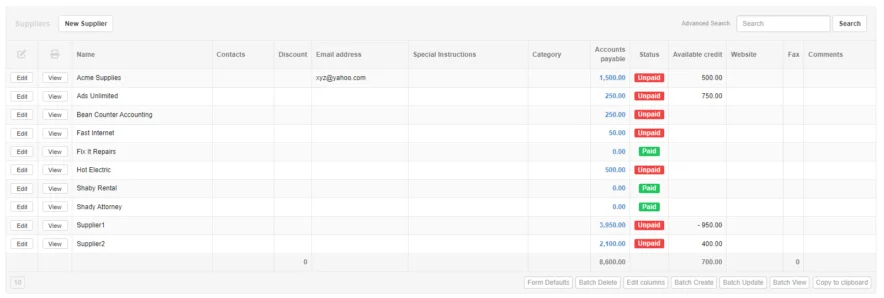
Example Purchase Tab Listing
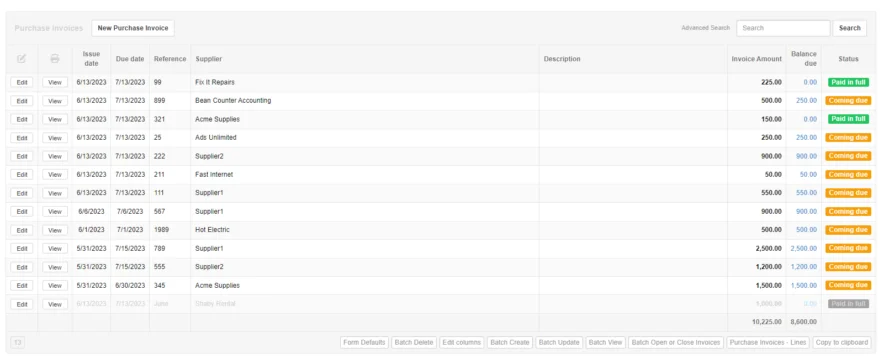
Example Receipts Tab Listing
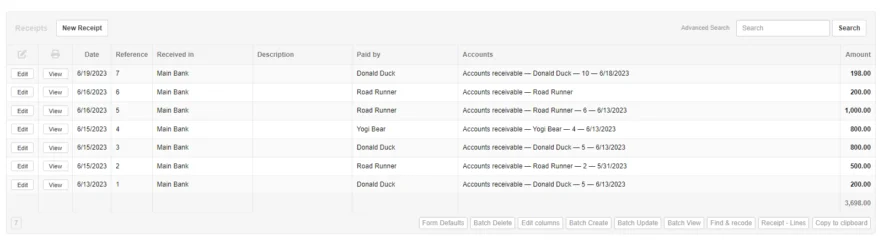
Example Payments Tab Listing
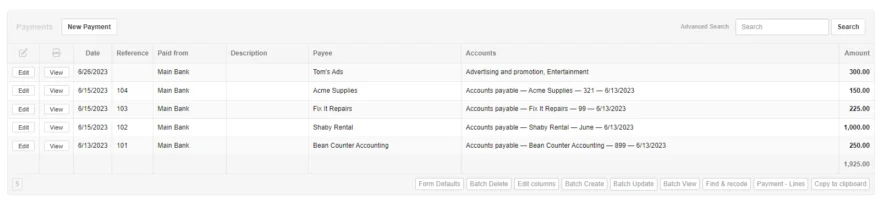
Screen Display Options
Manager allows you to customize what information the user wants displayed in the listing. Click on the Edit columns function button at the bottom of screen and use the check boxes to do this.

The next sections provide examples of setting the information (fields) displayed in the screens.
