Ordinary Accounts
Manager Setup > Starting Balances

Ordinary Accounts Starting Balances
Some accounts in your chart of accounts are present by default when you add a business and cannot be deleted. Others are activated as various tabs are enabled and remain unless the tab is disabled (which is only possible if no transactions have been entered within it). Still others are control accounts with subsidiary ledgers. When necessary, you can add an ordinary account to either your Balance Sheet or Profit and Loss Statement. These accounts stand on their own and are not dependent upon any other tab or account. Sometimes, they are referred to as custom accounts, because you customize them as required. Ordinary accounts offer more flexibility than automatic, control, or other built-in accounts.
Ordinary accounts are added and edited under Settings Chart of Accounts:
Click on Settings and Chart Of Accounts
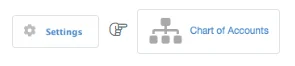
Select the Account and the Account Input Screen displays
Define the account
If adding a new account to the chart of accounts, complete the form.
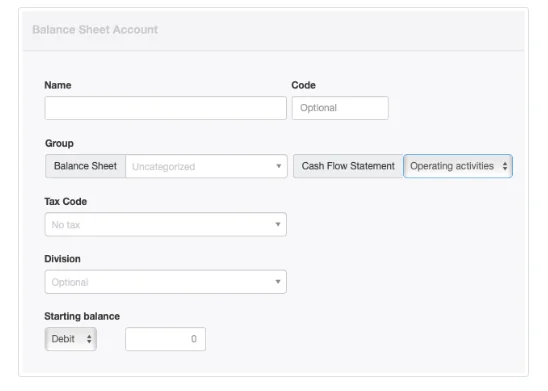
- Name should be a short description of the account’s purpose.
- Code is optional. See another Guide for more information on account codes.
- Choose the Group under which the account will be reported. (Groups must be defined before accounts can be assigned to them.)
- Cash Flow Statement lets you select the category where the account will be reported on the Cash Flow Statement report. Options include Operating activites, Investing activites, and Financing activities.Note
Some automatic or built-in accounts can only be reported under one category. In such cases, the Cash Flow Statement menu does not appear. - Select a Tax Code if all or most transactions posted to this account will have the same tax code applied. For Balance Sheet accounts, this field is often left blank. The field will not appear unless at least one tax code has already been defined under Settings.
- Select a Division if the balance of this account will belong to only one division. Leave the default, Optional, selection if the balance applies to the entire business. This field also will not appear unless at least one division has been defined.
Starting Balances
Note: Starting Balances are no longer entered using this form.
Enter a Starting balance using a Journal Entry for any ordinary Balance Sheet accounts.
